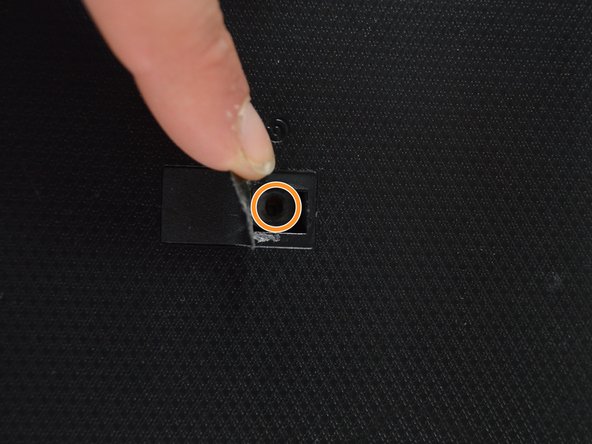crwdns2915892:0crwdne2915892:0
If your laptop does not read CD's or DVD's properly, there might be a problem with the optical drive. The following guide will help you replace the optical drive.
crwdns2942213:0crwdne2942213:0
-
-
Hold the left lock switch towards the left to the unlock option.
-
-
-
Toggle the right lock switch to the unlock option.
-
-
-
Gently slide the battery out while still holding the left unlock switch.
-
-
-
Remove the two 2 mm Phillips head screws on each side on the bottom using PH00 screw driver.
-
Remove the one 2 mm screw underneath the black cover in the middle using the same screw driver.
-
-
-
-
Remove the RAM by lifting up with your fingers and sliding it out towards you.
-
-
-
Remove the three 2 mm Phillips head screws on the hard drive using PH00 screw driver.
-
Remove the remaining seven 1.8 mm Phillips head screws using the same screw driver.
-
-
-
Remove the hard drive by sliding it to the left and lifting up.
-
-
-
Remove the six 2 mm Phillips head screws on the top edge of the laptop using PH00 screw driver.
-
Flip the laptop right-side up and open the screen.
-
-
-
Starting in a corner of the keyboard, pry the keyboard from the laptop using a plastic opening tool.
-
Remove the ribbon cable on the bottom of the keyboard by lifting up on the tape and pulling up.
-
-
-
Slide the optical drive out. It should easily come out.
-
To reassemble your device, follow these instructions in reverse order.
crwdns2947410:01crwdne2947410:0
On my Asus U57A you only have to remove the one 2mm screw under the plastic cover on the bottom and the optical drive slides right out. This seems like a considerable amount of overkill to me.