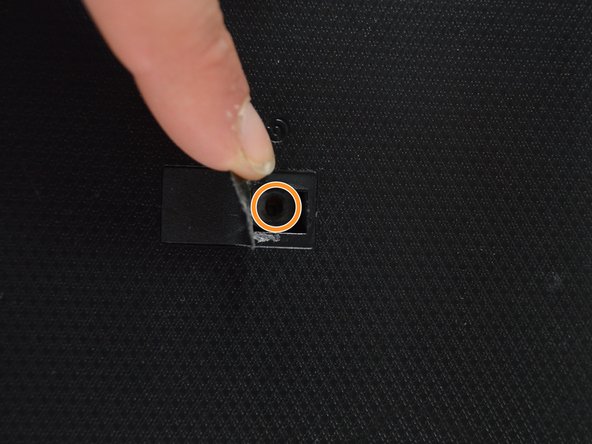crwdns2915892:0crwdne2915892:0
If your laptop makes a buzzing sound or seems to be overheating, the fan might need to be cleaned or replaced. This guide will help you remove the fan to clean or replace it.
crwdns2942213:0crwdne2942213:0
-
-
Hold the left lock switch towards the left to the unlock option.
-
-
-
Toggle the right lock switch to the unlock option.
-
-
-
Gently slide the battery out while still holding the left unlock switch.
-
-
-
Remove the two 2 mm Phillips head screws on each side on the bottom using PH00 screw driver.
-
Remove the one 2 mm screw underneath the black cover in the middle using the same screw driver.
-
-
-
Remove the RAM by lifting up with your fingers and sliding it out towards you.
-
-
-
Remove the three 2 mm Phillips head screws on the hard drive using PH00 screw driver.
-
Remove the remaining seven 1.8 mm Phillips head screws using the same screw driver.
-
-
-
-
Remove the hard drive by sliding it to the left and lifting up.
-
-
-
Remove the six 2 mm Phillips head screws on the top edge of the laptop using PH00 screw driver.
-
Flip the laptop right-side up and open the screen.
-
-
-
Starting in a corner of the keyboard, pry the keyboard from the laptop using a plastic opening tool.
-
Remove the ribbon cable on the bottom of the keyboard by lifting up on the tape and pulling up.
-
-
-
Slide the optical drive out. It should easily come out.
-
-
-
Remove the four 2 mm Phillips head screws from the top of the motherboard and fan using PH #1 screwdriver.
-
-
-
Remove the blue cable on the bottom right by lifting up on the tab and pulling the cable out.
-
-
-
Peel off the black and yellow tape attaching the fan to the base.
-
Peel the tape off the yellow cable and pull out to remove the cable.
-
Remove the small black, white and red cable next to the yellow cable at the top.
-
-
-
Carefully and slowly lift up the motherboard from the base and remove the red and black cable underneath the motherboard in the top left corner near the fan.
-
-
-
Remove the four 2 mm Phillips head screws surrounding the copper rod using PH1 screw driver.
-
-
-
Remove the red, blue, black and yellow cable attaching the fan and motherboard together with your fingers.
-
Now the motherboard and fan are completely separate from each other.
-
-
-
Slide the fan out from the ridged metal component.
-
To reassemble your device, follow these instructions in reverse order.
To reassemble your device, follow these instructions in reverse order.