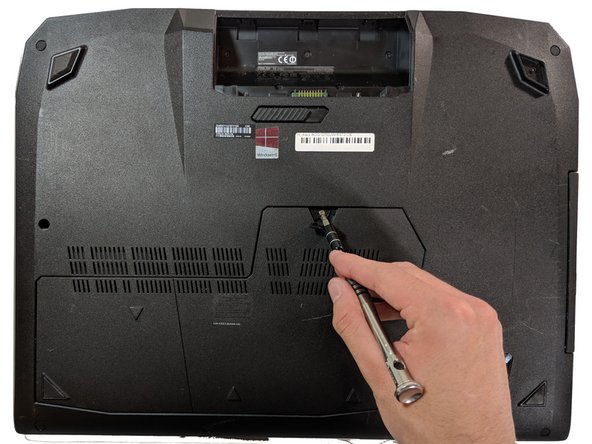crwdns2915892:0crwdne2915892:0
The RAM is where the working memory of the computer is and replacing it will allow your computer to perform better.
Replacing the RAM is the easiest and cheapest way to help speed up a computer.
crwdns2942213:0crwdne2942213:0
-
-
With your finger, push this slide to the right. The battery should pop out of place.
-
-
-
Pull the battery out of its place gently.
-
-
-
Open flap in center and underneath you will find a screw, remove the 5.2mm screw with a Phillips #0 screwdriver.
-
-
-
-
Once the screw is out, pull on the plastic tab to pull off the plastic cover.
-
-
-
This exposes two hard drive caddies.
-
This also exposes two RAM slots.
-
-
-
Push the metal tabs outward that are located on both sides of the top ram.
-
Remove the RAM from the slot.
-
-
-
Align new RAM's key with the slot.
-
Place RAM in slot at a 45 degree angle downward, until the teeth are hidden inside of the socket itself.
-
Push down on RAM until a clicking sound is heard, meaning it is in place.
-
To reassemble your device, follow Steps 1-4 in reverse order.
To reassemble your device, follow Steps 1-4 in reverse order.
crwdns2935221:0crwdne2935221:0
crwdns2935227:0crwdne2935227:0
crwdns2947410:01crwdne2947410:0
What about replacing the two internal RAM Modules?